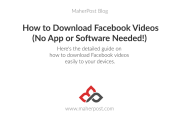According to the recent Facebook algorithm change, Facebook groups are now given more importance, Even more than Pages.
So having a group is really important and you should start a Facebook group right now because it is going to be more important over the years and by starting right away, you’re getting ahead of others.
There is a lot of confusion about creating Facebook groups and many people who are trying to create a Facebook group for the first time don’t know how to do it.
So here is the easy-to-understand comprehensive tutorial on how to create a Facebook group.
What is a Facebook Group?
Facebook groups are where like-minded people get together for any reason related to: Business, hobbies, religion, and basically anything in the world you would create a group for.
How to Create a Facebook Group?
Creating a group on Facebook is very easy, but you have to know a few things. Let’s start step-by-step.
1. Find Create Group Link
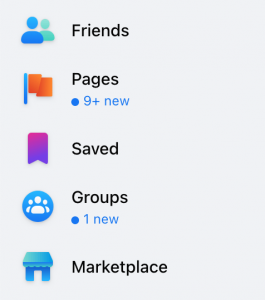
You can find an option to create a group on multiple places on Facebook so you can easily create a group.
On the Facebook homepage, on the left side below your user profile name, you can see Groups option as you can see on the image on the right here.
Just click on the Groups tab from this bar and you’ll be redirected to your Facebook groups dashboard where you can manage your current groups and also see dedicated feed for your joined Facebook groups.
On this page, you can see the “Create New Group” option on the left side as you can see on the image below.
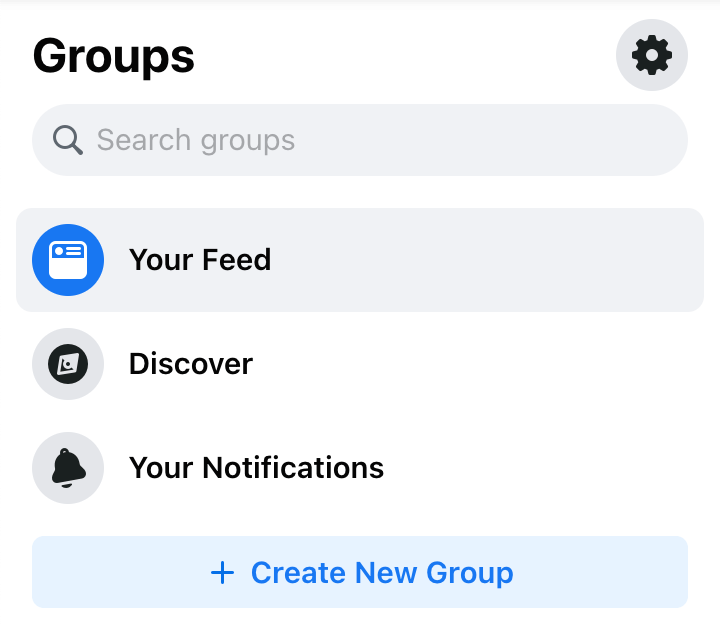
Here, click Create New Group button and you’ll be redirected to the Group creation page.
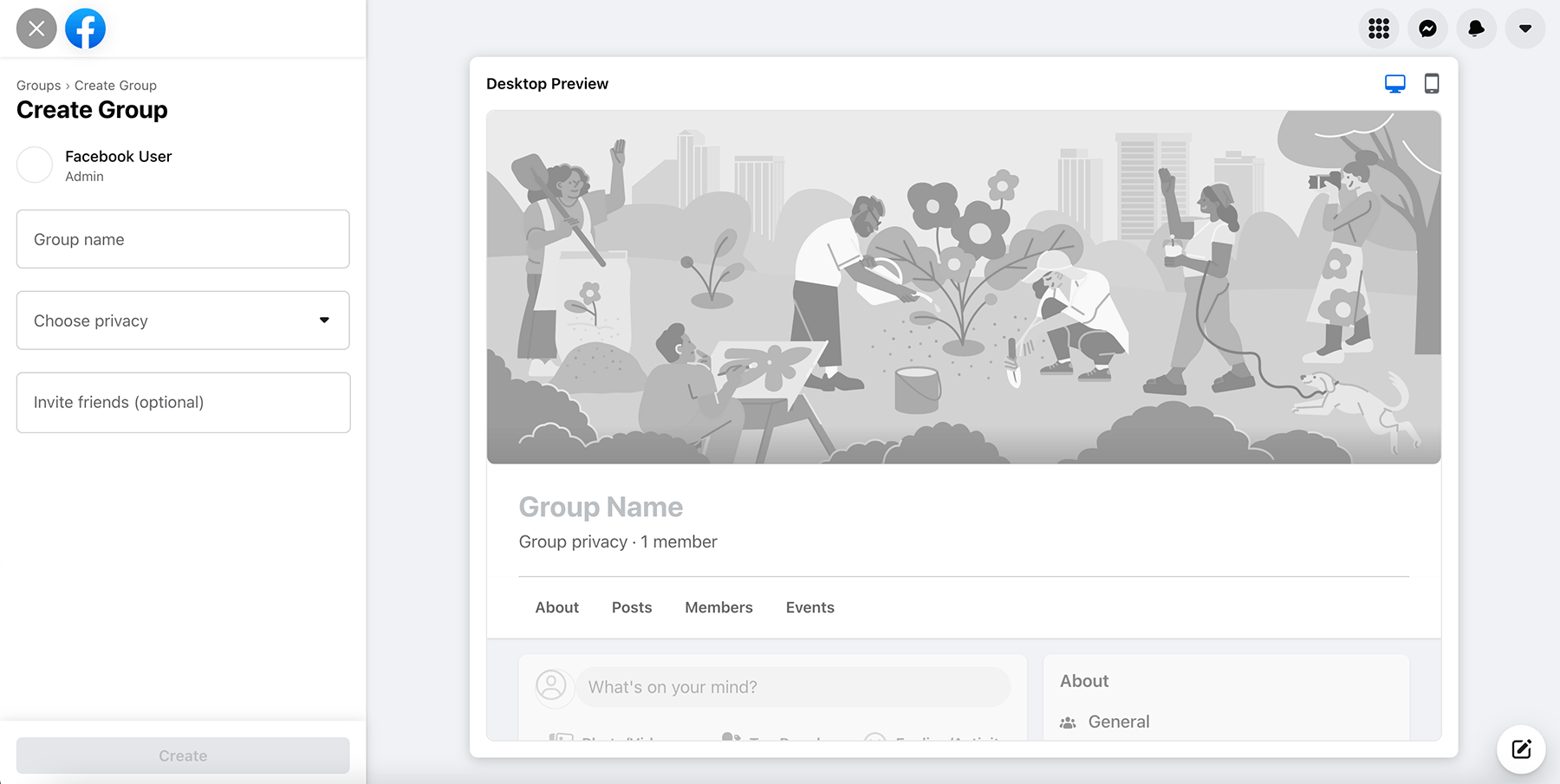
Here you can choose what name you want to give your group, Choose Privacy for your group. You can set it to Public or Private.
- Public Groups: Anyone can see who is on the group and group posts.
- Private Group: Only the group members can see other members and group posts.
Below you can invite your friends to join your new group, but it’s better to skip that for now as you’ll get the option to invite friends after your group is created.
So that’s it! Your group is created once you fill in these details and click create button.